Tutorial - Web Ranking™
Engine Builder Interface
The Engine Builder is divided into two sections:
1). Engine
Data
The Engine Data section contains all the information to perform
a search and retrieve the search results from the search engine.
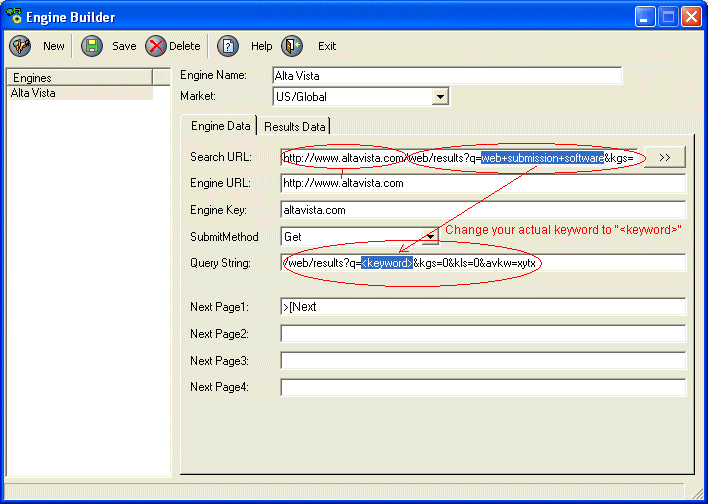
Search URL: this is the search URL string which will appear in the "Address" box of the web browser. Please refer to the Web Ranking Overview page for more details.
Engine URL: this is the URL of the search engine
Engine Key: sometimes the program can not parse the search results 100% and may retrieve extra links from the search results. This is a key filter string that will exclude the links that contain this string. Normally, set this as the name of the search engine.
SubmitMethod: by default is a "Get" method. You don't need to change this setting unless you are sure it is a "POST" method.
Query String: this is the query string that contains the query data that will be sent to the search engine and return the search results. Simply copy the "Search URL" string from the Web browser, and paste it to the "Search URL" box, then click the ">>" button, the program will automatically parse the "Query String" data for you automatically. The only thing you need to do is to change the actual keyword ("web submission software" in the above sample) to "<keyword>" as shown in the above screenshot.
Next Page1: this is the string that tells the program to go to the next page. In most of the case, it is ">[Next". The reason to use ">[Next" rather than "Next" is because this string normally contain a hyperlink. When you look at the search result HTML source code, you will see something like this:
<a href="/web/results?q=web+submission+software&kgs=0&kls=0&avkw=xytx&stq=10" target="_self">[Next >>]</a>
because the actual search results may contain the word "next", to use ">[Next" will make sure it is the correct next string we are looking for.
2). Results Data
Results Data contains all the information to tell the program how to parse the search results. In Engine Builder, search results are divided into 3 parts:
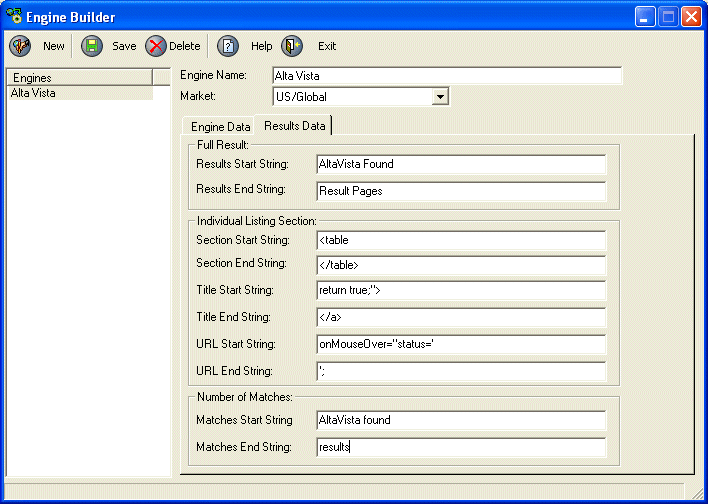
Full Results: this is the entire search results contain all the listings. You need to specify the "Results Start String" and "Results End String" as shown above, so that the program can eliminate the un-want information and parse the actual listing result only.
Individual Listing Section: this section tells the program to parse each listing result include the "title" and "URL". To do this, you need to look at the actual HTML source code show as below:
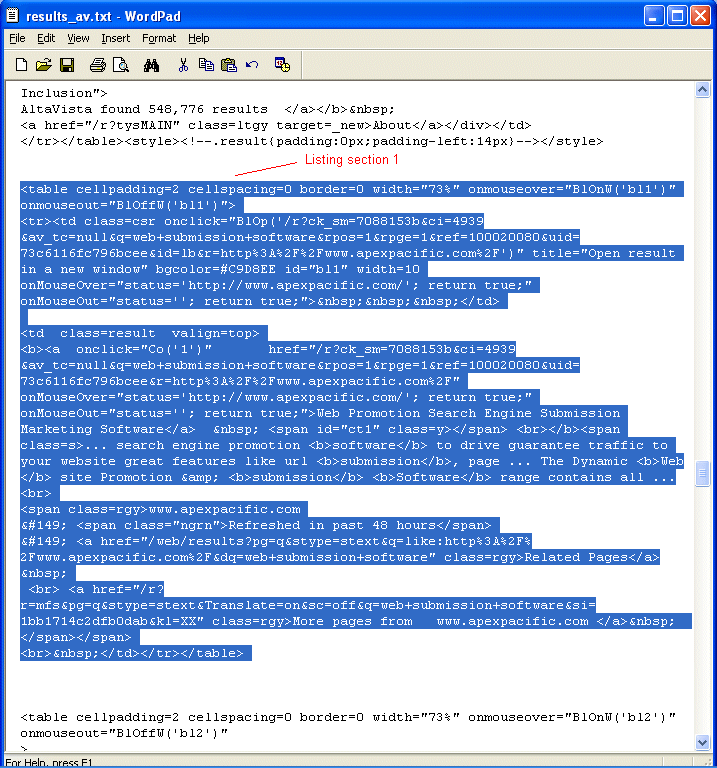
Please follow the steps below:
- You need to view the HTML source code in NotePad or your favorite HTML editor program for easy viewing.
- Search for the beginning of the listing results. Normally, you can do a search for keyword "AltaVista Found", it will bring you to the beginning section of the listing results.
- Then you need to try to find the first section of the listing. Normally, they are using the same pattern. For example, in above sample, each listing section is included in the "<table > .......</table>" tab.
- So we enter "<table" for the "Section Start String" and "</table>" for "Section End String". Please note, different engines use different pattern string, you need to try to use a unique string for this. For example, if a "<table>..."</table>" contains another "<table>...</table>", then you can not use "<table > ...</table>" as the matched string, you have to look for something else that is unique.
Once you get the section, you will look into the section to get Title and URL section:
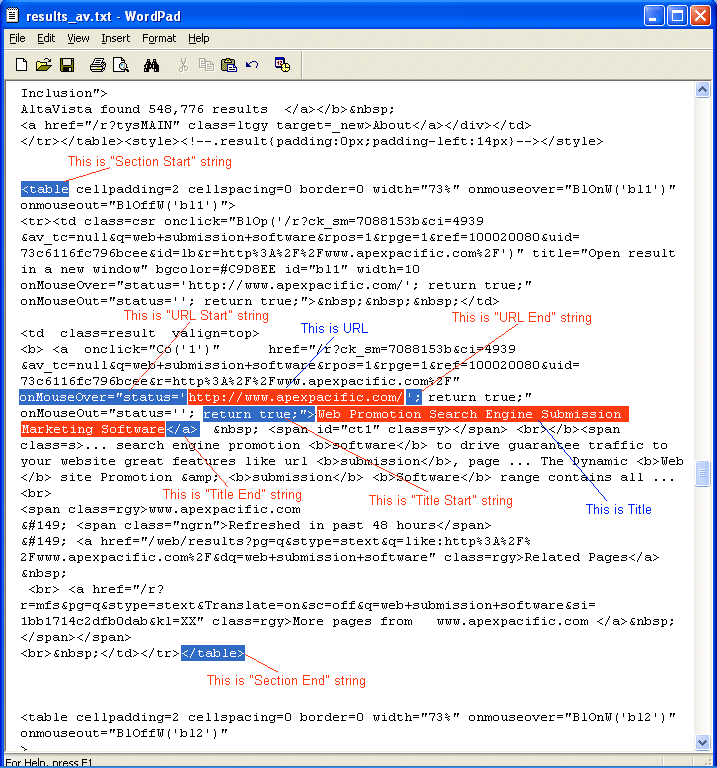
Title Section: as you can see above, the Title is surround by "return true;">" and "</a>", so we enter ""return true;">" for "Title Start String" and "</a>" for "Title End String".
URL Section: as shown above, the URL is surround by "onMouseOver="status='" and "';", so we enter "onMouseOver="status='" for "URL Start String" and "';" for "URL End String".
Number of Matches section:
Finally, we enter the number of matches section, which will be "AltaVista Found" for "Matches Start String" and "results" for "Matches End String".