| Screenshots below show the interface for Bid Maximizer.
Bid Max is known for its neat and intuitive user interface. The heart of the program is the tree panel workspace through where you can navigate your accounts, keyword bidding information and competitor listing details in one screen.
1. Workspace Panels
A. Keyword Tab

Accounts Panel- allows you to navigate or switch between different accounts or engines easily
Keywords Panel - allows you to view and edit your keyword bid information in one screen
Bid History Panel - allows you to monitor the bid history for the selected keyword.
B. Campaign Tab
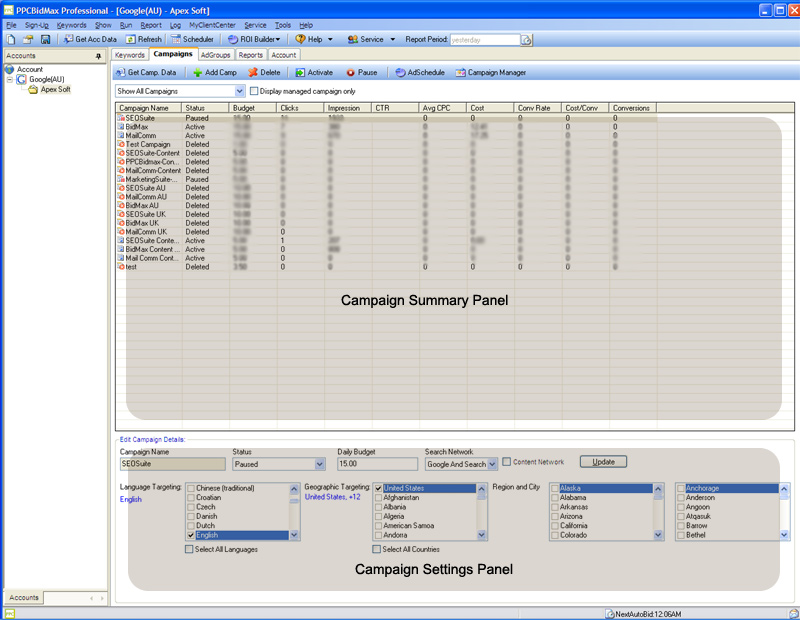
Campaign Summary Panel - allows you to see a quick view of the the performance of the campaign (Please be reminded that the figure showed here reflects the report period you’ve selected)
Campaign Settings Panel - allows you to change the setting of the selected Campaign in the "Campaign Summary Panel"
C. AdGroup Tab
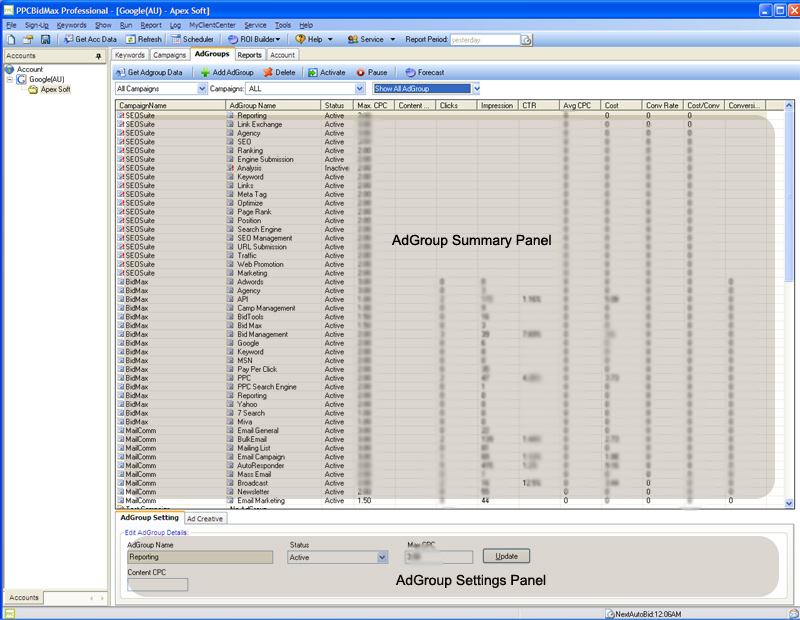
AdGroup Summary Panel - allows you to have a quick view of the the performance of the AdGroup (Please be reminded that the figure showed here reflects the report period you’ve selected)
AdGroup Setting Panel - allows you to change the setting of the selected AdGroup in the "AdGroup Summary Panel"
D. Report Tab
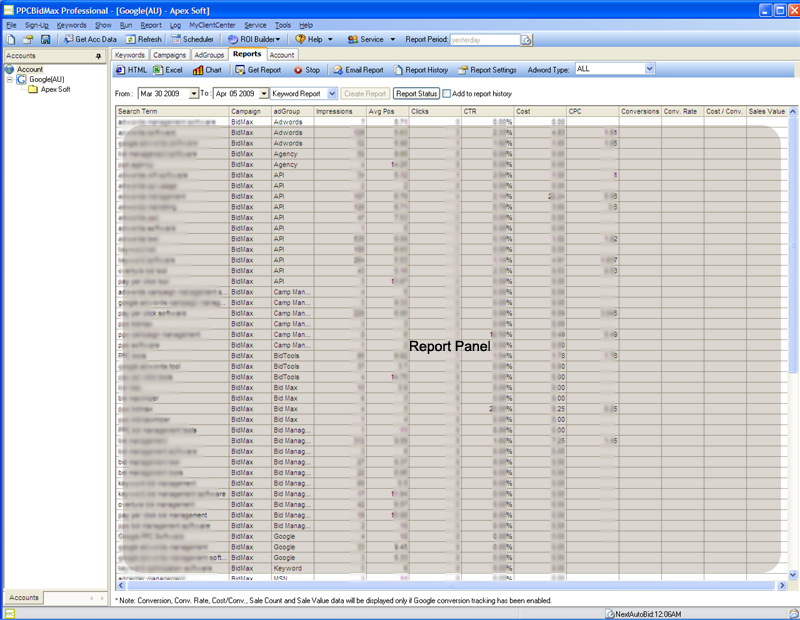
Report Panel - this panel allow you to preview the report done according to your chosen report period and type.
2. Toolbar
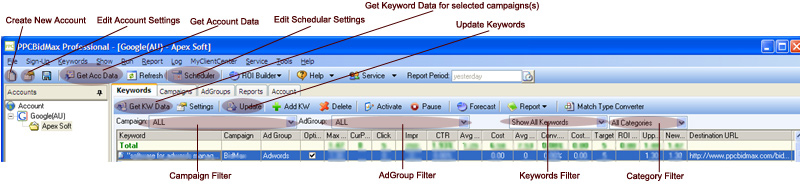
Create New Account - Starts the New Account Wizard
Edit Account Settings - Opens the account settings window for the selected account
Get Acc Data - Loads your Campaigns / Adgorups and Keywords from the search engine. (This button will load all your PPC account information into PPC Bid Max)
Edit Scheduler Settings - Open the Scheduler Settings Window.
Get Keywords Data for Selected Campaign(s) - This button will download the keywords that belong to the selected Campaing and Adgroup
Campaign Filter - Lets you choose a campaign. Program will only show the Adgroup(s) and Keyword belong to campaign selected.
AdGroup Filter - Lets you choose an Adgroup. Program will only show the keyword(s) belong to adgroup selected.
Keyword Filter - Lets you filter the keyword display using the Keyword status (Optimized, Active, Inactive, Paused, etc.)
Category Filter - Lets you filter the keywords display using the Category that you have created and assigned. |